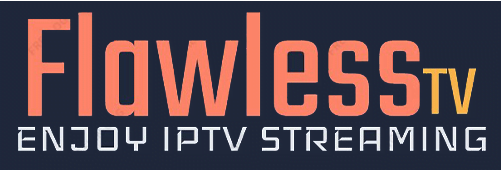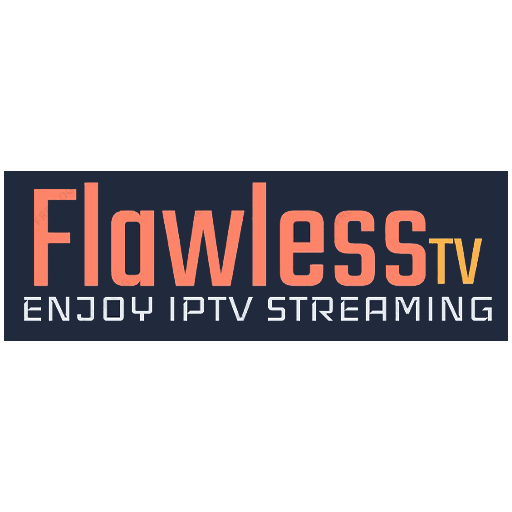How to Download and Install IPTV Apps on Smart TVs
Smart TVs have revolutionized how we consume content, offering a seamless way to access a wide range of streaming services directly from your television. One of the most popular options for accessing a diverse array of channels and content is IPTV (Internet Protocol Television). If you’re looking to enhance your TV viewing experience, here’s a comprehensive guide on how to download and install IPTV apps on your Smart TV.
Step-by-Step Guide to Installing IPTV Apps on Your Smart TV
1. Check Compatibility
Before you start, ensure that your Smart TV is compatible with IPTV apps. Most modern Smart TVs support IPTV, but it’s always good to double-check. Popular brands like Samsung, LG, Sony, and others typically support these apps.

2. Connect Your TV to the Internet
Make sure your Smart TV is connected to the internet. You can do this through a wired Ethernet connection or via Wi-Fi. A stable internet connection is crucial for smooth streaming.
3. Access the App Store
Navigate to your Smart TV’s app store. The location and name of the app store vary depending on the brand of your TV:
- Samsung Smart TV: Open the “Smart Hub” or “Apps” section.
- LG Smart TV: Go to the “LG Content Store”.
- Sony Smart TV: Access the “Google Play Store”.
- Other Brands: Look for the app store or marketplace specific to your TV model.
4. Search for IPTV Apps
Use the search function in the app store to find IPTV apps. Some popular IPTV apps include:
- Smart IPTV
- IPTV Smarters Pro
- Perfect Player IPTV
- GSE Smart IPTV

Type the name of the app you want to install in the search bar and press enter.
5. Download and Install the App
Once you find the desired IPTV app, select it and click on the “Install” or “Download” button. The app will start downloading and will be installed on your TV automatically.
6. Launch the IPTV App
After installation is complete, open the app from the app menu or home screen of your Smart TV. The app might ask for permissions to access various features of your TV; grant these permissions to proceed.
7. Configure the IPTV App
Most IPTV apps require configuration before you can start watching content. This usually involves:
- Adding a Playlist: You’ll need an M3U playlist URL provided by your IPTV service provider. Enter this URL in the appropriate field within the app.
- EPG (Electronic Program Guide): Some apps allow you to add an EPG URL for a detailed program guide. This enhances your viewing experience by providing information about what’s on and what’s coming up next.
- Login Details: Some IPTV apps require you to log in with credentials provided by your IPTV service provider.
8. Customize Your Settings
Explore the settings menu of the IPTV app to customize it according to your preferences. You can adjust video quality, change the interface theme, set up parental controls, and more.
9. Enjoy Your IPTV Service
Once everything is set up, you’re ready to start enjoying a wide range of TV channels, movies, and shows via your IPTV app. Navigate through the channels and explore the content available at your fingertips.

Troubleshooting Tips
- Internet Connection: Ensure you have a stable and fast internet connection. Slow internet speeds can result in buffering and poor streaming quality.
- App Updates: Keep your IPTV app updated to the latest version to benefit from new features and bug fixes.
- Reboot: If you encounter issues, try rebooting your Smart TV and restarting the app.
- Support: Contact your IPTV service provider for support if you experience issues related to playlists or login details.
Conclusion
Downloading and installing IPTV apps on your Smart TV is a straightforward process that opens up a world of entertainment possibilities. By following the steps outlined above, you can enhance your TV viewing experience with a diverse array of channels and on-demand content. Whether you’re catching up on the latest shows or exploring international channels, IPTV apps bring a versatile and dynamic viewing experience to your living room. Enjoy the convenience and flexibility of IPTV on your Smart TV today!